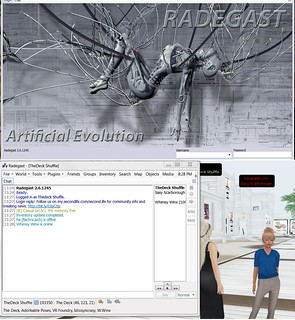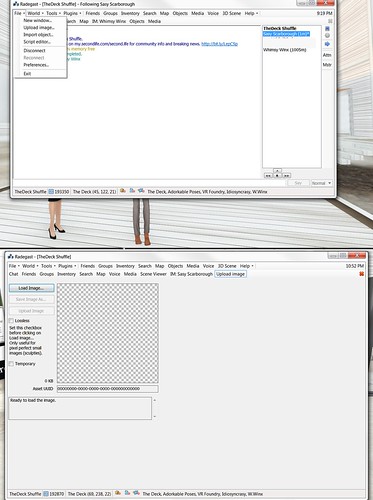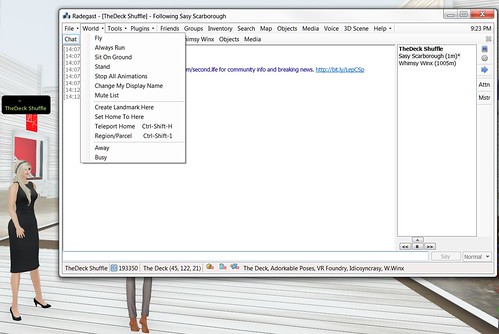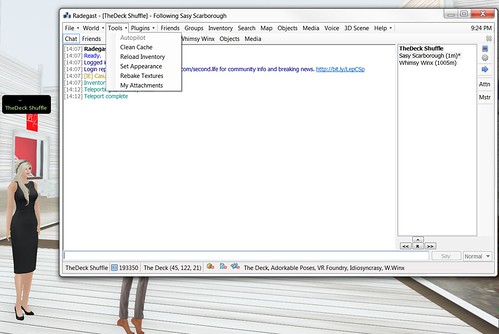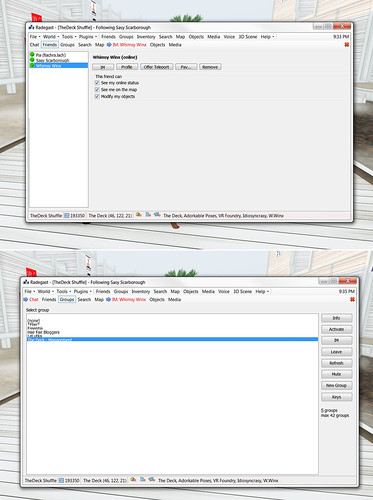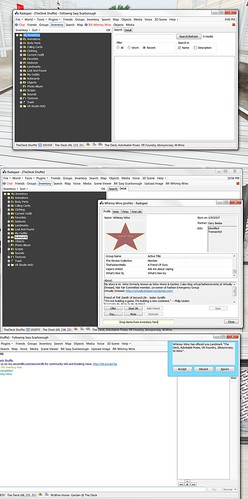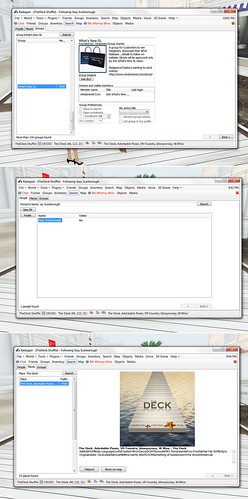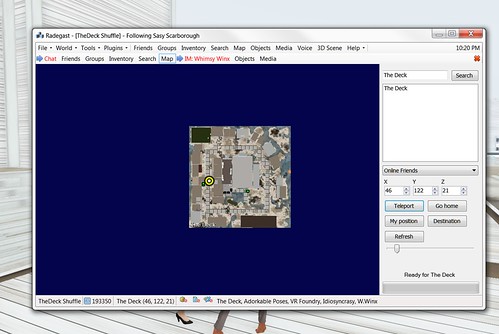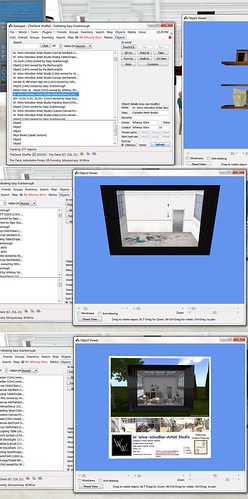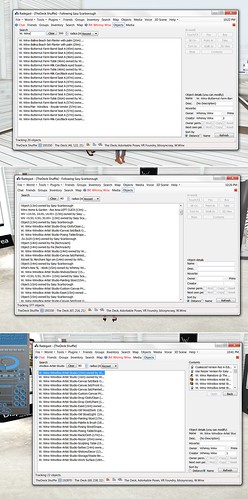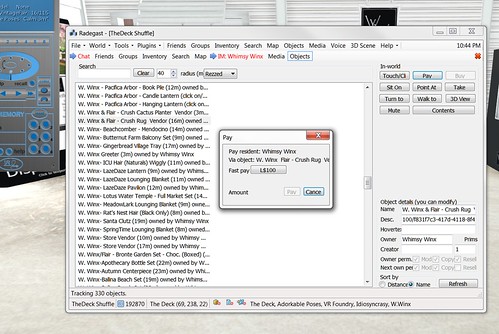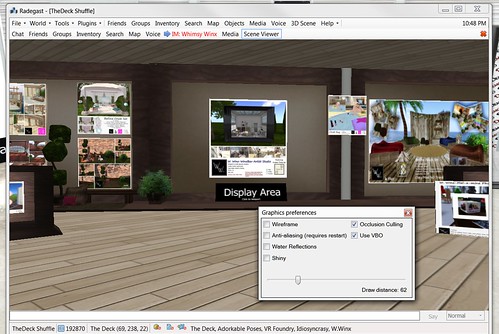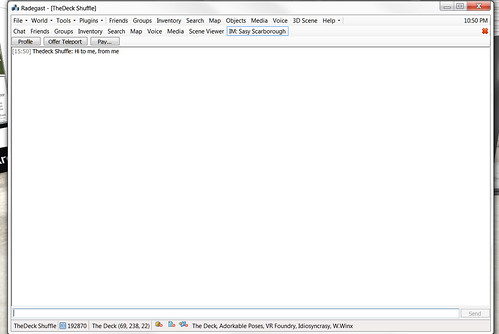Radegast Viewer
Today I am going to do a post about the Radegast Viewer .Radegast has been around since 2009 and was originally a very light viewer with no visual detailing, more a text based client that allowed for people to interact from one space. This made it easy for people on the go to perform necessary tasks like customer issues, and being in world for meetings etc but without using all the resources needed for a regular viewer. Fiachra often logged in on this viewer to just chat, and would stand on our then platform and not be able to see himself or anything around him. All of that has changed over the years, and Radegast has an incredible amount of power now, but is still light weight for those unable to always run Second Life at full capacity.
The reason this viewer needed/deserved a mention is that while Hair Fair was on, Fiachra logged in on it – as he had been having problems logging into the regular viewer – and yet managed to do Hair Fair. The whole time he was at the event, I kept asking about everything he was doing and experiencing and was in awe of the answers. This viewer may be the answer for those that can’t do big events usually because of rendering and lag issues, and while I haven’t tested it in that capacity myself, it is definitely worth trying. One of the biggest contributors to lag is loading what you see, well in this case you only see what you choose to. I will explain as we go.
How objects are viewed is really amazing, and will take some practice, but definitely worth checking out. Especially the buying objects and looking at contents etc.
During the pic taking of this viewer, I was in world on my own account in firestorm, I logged in the rental alt for The Deck to have both on same time. So anything you see behind the Radegast screen is me in Firestorm.
All images are huge on flickr so click the image if you want a closer look.
Log in screen and Radegast viewer screen. Everything you see in the white box is how the viewer is visible while logged in. Visible avatars in the region listen on the right – I removed names of people and things I did not know or have connection to.
File Menu : as shown shows the basic functions such as log out and preferences, as well as upload options. This surprised me, as my history with this viewer as mentioned was many years ago and such a limited use, now you could do a lot of work with an alt at the same time, rather than have two full viewers running at once. Definitely good for business partners, or people that run businesses off another account that want to keep creator info current.
World Menu: This is the same set up as regular world options, but without land and wind-light editing functions – cannot see them anyway, so not needed. I did find it interesting that there was a fly option, but as you can move around in this client now, it makes sense.
Tools Menu : Self explanatory.
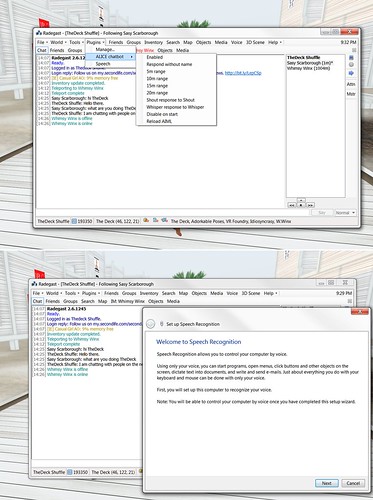
Plug Ins: This section was very interesting, as you can see in chat I was able to communicate with myself, without typing anything from TheDeck…it was an auto responding Alice ChatBot prompt. The other astounding thing was that it has built in Speech Recognition, that once activated was letting me know when I received an IM and what the IM said, this was amazing, and should be something available in all viewers in my opinion.
Friends List Group List: all functions that you would expect to see in a regular viewer, including those offline – I removed them
Inventory: You have a full inventory visual, as well as worn and recent items. Everything you are wearing will show in the bottom right side in that large area of the image. I was able to move inventory and delete items easily, only downfall I noticed and it could have just been me not knowing how to use the viewer, but I was not able to shift or ctrl select multiple folders at once to move them. But for sorting inventory, and clearing a lot of waste, this would be the least distracting viewer to get that job done. It also might be a great emergency clean up option, as the other day I was having many issues staying logged in, was able to log in on one viewer I don’t usually use and delete 4000 items and then had no issues after that.
Giving items from inventory was a little difficult. While I had the profile open to send, every time I clicked on an item in the inventory the profile would minimise to my task bar. I did find that if I held onto the item with my left mouse button, and dragged it to the minimised profile it would then open and I could release it to the person. This seems a little risky though, so not sure again if it was just me not knowing the tools properly, but that was my interaction with it. Receiving items was a breeze and very clear indication that one was sent.
Search: This was very easy to navigate, but did show me as offline when I was so obviously online, but did so for Whimsy as well, so the online status may not always be correct. I especially liked the large visual and information option, much clearer than in the regular clients.
World Map : works the same as in all viewers, and very clear.
As you may or may not be noticing, all the functions being used from the top bar, are appearing on the second bar as being current. You can move back and forth between these tasks by simply clicking them, and use the red X on the right to close it when you are done.
Next is on to the objects portion which is where it all gets very different than regular viewers.
IMPORTANT : You can purchase items using this viewer, but there is NO warning when choosing BUY, teh money will be taken immediately. Only scripted items with PAY as an option will let you know the price before you proceed, and you can cancel like a regular purchase. Unless you have someone with you – and I do think that the best way to use this viewer for events is to do that, as Fiachra had me with him at Hair Fair – able to tell you how much an item is, you could spend more than you expected. So do not use the BUY option without caution.
Objects: This really impressed me a lot, as we went around Hair Fair, I would tell Fia the name of hair that I think he would like, and he would look for that item in the list of items around him, then highlight/click the item and choose the 3D View option and the vendor would open on his screen, he was able to rotate it, look at the image as clear as if he was in world on a full viewer, and make his decision or purchase the demo. You can see yourself in full scene options, but mesh and sculpts may take time to load, so trying demos on may be difficult, again something you would have to experience yourself.
As you can see from the images, I was able to select an item within a scene such as the shelf and look at it in detail, even able to look from different angles. It also gave information on creator of the item, the components of the items, as well as contents of the vendor.
Contents option is great for checking perms etc as a creator wanting to make sure everything is set up correctly, again without having to log in an alt on a full throttle viewer. You can see that you can also walk to an item. You can also search for individual things by name, this would be handy if you have lost something.
Pay Option: As communicated earlier, this option does show the amount and the ability to proceed or cancel but only in the pay option, not when you use buy, buy will take your money immediately so be very careful. Also be very sure you are selecting the right thing, look at it in 3d view first, as well as contents, so you know it is definitely the item you are wanting. This is again a reason to do this with a friend that is on a regular viewer as they can copy paste you the exact name of an item.
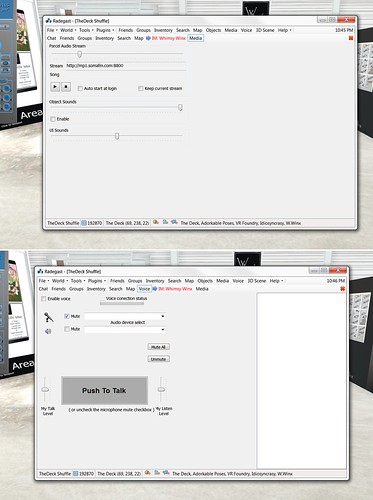
Media Voice : Easy to see how they work
3d Scene option : This is the full 3d scene in front of you, and can include your avatar – I zoomed past my av as my mesh was not loading well enough. As you can see, you could use this to keep checking/looking at booths at an event in full to get the general lay of the land, but it might take a little bit of time to rez.
IM Instant Messages : nice large screen easy to read and follow who is communicating with you.
All in all for those having issues getting into the grid at times, or just needing to pop in to do something quick and easy, or not wanting to rez everything and everyone at an event, this viewer is definitely a must to try at least once. So grab a download and take it for a whirl and let me know how you do.