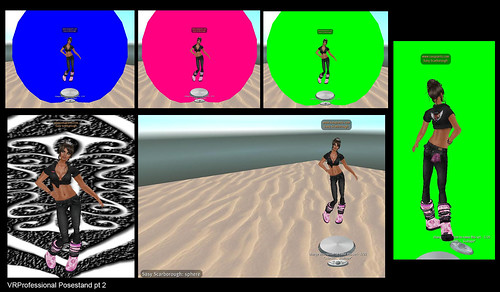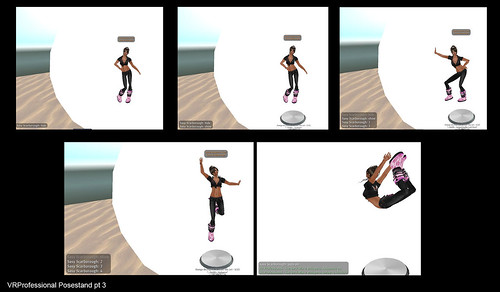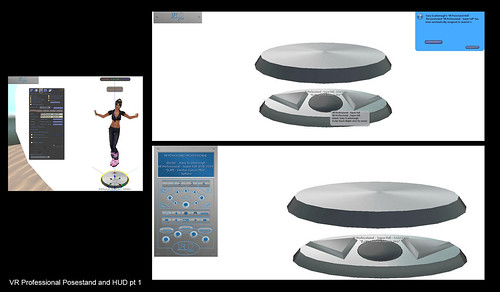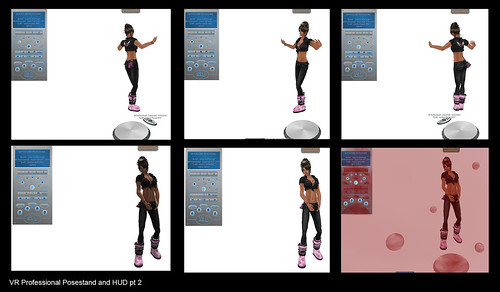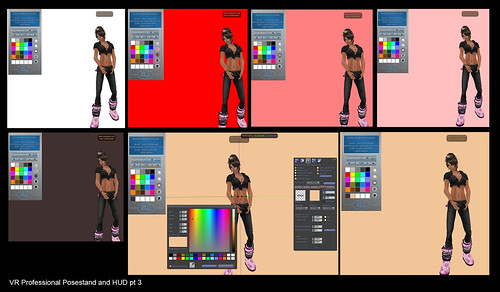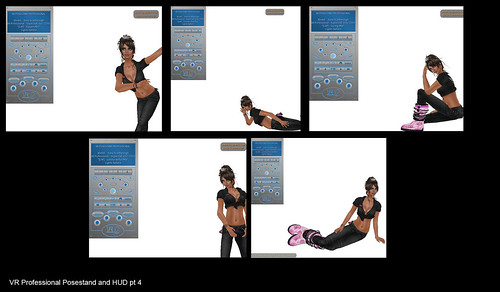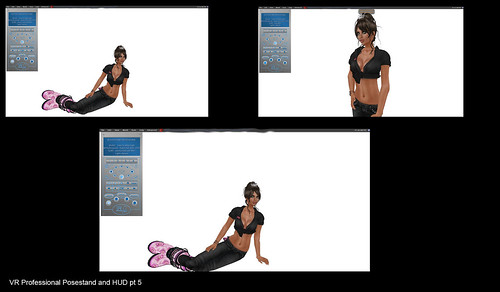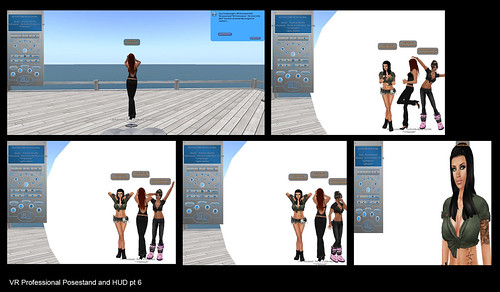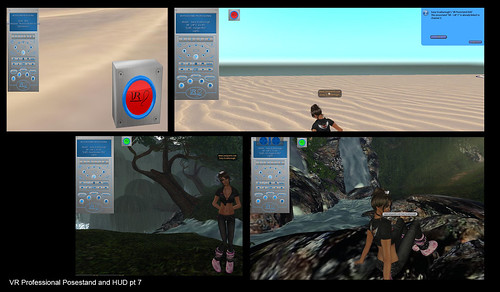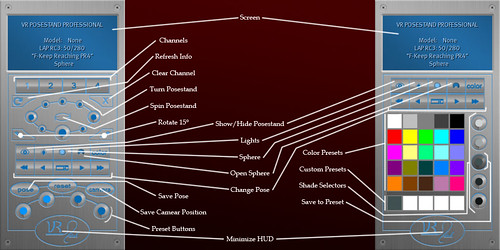VR Professional Posestand, HUD & Library a Must Have
UPDATE more incredible than before : I haven’t had a chance to do a real update post yet, but I wanted to make sure that those reading this post realise that there has been one, and all the improvements are INCREDIBLE.
What’s new in 3.0?
Libraries!
– Up to 250 libraries in one posestand.
– Libraries are created on the fly by loading animations into a prim generated by the posestand
– Sorted alphabetically
– Can be selected from either the posestand itself or through the HUD (use the “L” button)
– 2 formats for displaying library spheres from the posestand.
– Add or remove poses to a library at any time by changing the library prim inventory.
– Delete a library by unlinking it from the posestand and deleting the prim.
Pose Control
– 6 posestand channels (up from 4)
– click and hold on a posestand channel to disconnect from the linked posestand
– new quick recall button to quickly return to the previously displayed pose
– button layout improved
– sit position and rotation can be adjusted on the fly
– avatar moves, not the posestand
– new hud rotation ring allows for quick, accurate rotation changes
– new keyboard control options:
> full (same as before)
> abridged (only shift+L/R arrows to change poses)
> off
– spin now revolves in either direction with 2 speed settings
Photo Sphere/Lighting
– new color control system based on HSV allows for precise color adjustments
– sphere and lights rez higher over the posestand (posestand is no longer inside the sphere)
– sphere and lights rez in correct place when posestand is tilted.
– fixed issue causing spere to fail to initialize under some circumstances when region hadn’t been restarted recently.
Read more ………
Memory
– 6 memory presets (up from 4)
– new “quick lock” button creates a camera preset (independant of posestand links) with a single click
– click and hold a memory button for half a second to clear it
– camera position now saved and recalled relative to the active linked posestand if it is in the same sim
– help button for quick access to feature explanations
Updating
– Version 3.0 checks for updates automatically from anywhere on the grid, so you’ll get any updates immediately!
– Future stand updates will include an updater tool for the scripts in your existing stand making updates painless.
Performance
– the HUD now has an idle script time of 0.042ms (less than half of the 2.x HUDs)
– reduced the number of scripts in the posestand base
Builder’s Poses
– now includes a library called “Builder’s Poses” with 7 animations useful for building and animation testing avatar accessories
New Tool: no copy hunter
Some people have run into the issue that they accidentally put a no copy animation into a posestand which had thousands of animations in it, thus making the entire posestand no copy. Trying to scroll through thousands of animations to find the one or two that are no copy takes an eternity and is usualy fruitless. I’m including a script which you can drop into a library that will check the permissions of all its animations. When it finds a no copy animation, you can either have it give the animation back to you, delete it, or ignore it.
Isn’t that AWESOME, and if you have a previous one you can update by going to either the VR Foundry Main Store or VR Foundry @ The Deck wear your stand and or hud and a new one will be sent to you , easy .
Update to previous post :
It has been a long time since I did the original VR Professional Posestand and HUD movie, there were actually updates since then.
In picture form this time so it might be a little easier to understand. I hope so.
These pictures are NOT high res, I used screen capture software not the second life photo tools to do this, so ignore the quality of the picture that isn’t what I wanted to show in this post.
Firstly the posestand is self sufficient, you can use its functions without having a hud.
1. Rez stand on floor (Default hands extended pose comes with the stand)
2. Fill posestand with poses/animations
3.Use edit to rename the stand in both the name and description part of edit, the name of the stand and the pose being used will show in hovertext.
Chat Commands:
sphere: will rez a sphere that gives 360 degree visual inwards, but you will not see out from within.
lights: will rez 6 perfectly placed studio lights. Do not wear a face light once these are rezzed, only 6 lights in any scene will work maximum.
open: will part open the sphere, allowing access to your avatar if you need to edit attachments etc.
close: will close the sphere again.
Chat Commands continued:
Colouring the sphere: just say the name of the colour and the sphere will tint itself. Each colour can be modified by light, lighter, dark, or darker.
Colour List:
red, green, blue, cyan, yellow, magenta, pink, orange, lime, greenblue, electricblue, violet, gray, white, black.
Texturing the sphere: as the sphere is a new one each time it is rezzed, you can throw inside the sphere any texture, and take pics, then when you want to go back to plain just de rez and re rez a new one. (texture used in example pic created by Cajsa Lilliehook.)
Chat Commands continued again:
Changing poses: You can either use the arrows at the front of theVR Professional Posestand to change the poses forward and backwards, or type a number in chat and it will change it for you.
You can type Auto On in chat and it will run through your poses, if you type auto and a number that will be the seconds of delay between poses, this can be fun for just shooting random pictures.
Auto Off will stop that.
Now adding the VR Professional HUD.
1.Right click and wear the VR Professional HUD from your folder
2. Link the stand to the HUD by clicking the round button.
Four numbered buttons at the top:
they allow you to control up to four different stands at once, all from the VR Professional HUD. You can also refresh or clear the linked settings with the arrow or x button below the numbers.
Round planet formation like buttons:
These buttons on the HUD let you rotate the stand, so that means if you are using someone elses stands, you dont have to have mod rights.
There are set rotations, the ability to move in short movements, or full 360 rotation that continues to twirl, fun for capturing movement of hair or clothing.
Eye Button:
You can hide/show the VR Professional Posestand using this button.
Lightbulb Button:
Rezzes or derezzes 6 perfectly placed Studio lights.
Round Ball Button :
That is the Sphere button, so clicking it on or off will rez you a new Sphere .
Open Ball:
Will open or close the front of the sphere, allowing you to adjust clothing prims, or retexture the inside of the sphere – by just editing and selecting that inside face of the ball.
Color Button :
This opens another face of the VR Professional HUD, allowing you to select from a preset colour menu.
You will see that any colour you choose from the left becomes a usable gradient in the balls on the right. Clicking up or down will move that colour to the sphere and the middle, which will again gradient.
Saving your own colour:
If you right click and edit tint the ball, the balls on the right will also change, allowing you to then left click your mouse on the middle ball, and then left click on the white boxes on the bottom, saving your cool new colour for another time.
As you can see everything you do appears on the blue screen at the top of the VR Professional HUD, allowing you to see what model is on the stand, what posestand is being used, what poses are in play, and so on.
Pressing the color button brings you back to the main screen.
Double Arrows on Left button:
Selects poses ten at a time in reverse order.
Single Arrow on Left :
Selects poses one at a time in reverse order.
Double Arrows on Right:
Moves forward through poses by ten
Single Arrow on Right:
Moves forward by one pose at a time.
Remember you can jump ahead numerically in chat at any time, sometimes I have hundreds of poses in the stand and just type 250 and start from there, so that I am not always starting from the same area.
Keyboard Button :
The button between the arrows, this will transfer controls to your keyboard arrows, left and right arrows will now change poses for you.
Anyone with a VR Professional HUD can do this, so once they are linked to the stand being used, a professional photographer or stylist can run through poses to choose which one they want shot of the model.
You must make sure you turn that back off when you are finished or you will find you cannot walk :P.
Locking Camera and Pose:
This is the feature that was unique to this system, and why I cannot live without it.
Pose Button:
Once clicked it will store the pose you are using at the time into its memory,
Camera button :
Once clicked it will store the exact position of your camera in its memory.
Once you have clicked both buttons, you must transfer the data into one of the four circle buttons at the bottom. It will light up when stored.
I tried to show that there was a time delay, but it is way too blurry, and again I am using screen capture, so the pics got cropped at all different sizes.
If you know that for a shoot you want to do the same pose for each outfit as well as random poses for each, this way you can return to the pose and camera setting, when you are up to each outfit in turn. Instead of having to do them all at once and hope you don’t crash.
The camera lock position is also incredible for repeat close ups, like faces for skins etc.
Once stored, you can log off, go shopping do whatever you need to, the presets will stay there until you change them.
Again make sure the light isnt lit up when you hop off the stand or you will be locked.
Another great use for the camera lock is Machinema, I have shot videos, where I have preset four positions for my camera and then walked in a straight line using WASD and gotten different angles while doing so, so that it looked like someone else shot the film.
This is great for catwalk shoots for fashion shows, as you can set the angles before the show.
I asked Newdoll to come and help me and myself .
Showing that while wearing the VR Professional HUD I was able to link to all three posestands and take control of the poses shot. I used TheDeck to do that, so you could see that that account was able to control the stands of mine.
VR Professional Posestand & HUD Library:
This is only available in the pack combined, but is such a must have.
Drag the Library to the floor, drag into its contents all the poses you need to.
wear it, it will show next to your hud.
Turn it on by clicking the large button, and click the blue ring to link to your HUD, this will then allow you to pose anywhere you cannot rez a posestand.
To show this I went to straylight, a beautiful location that doesnt allow build, which is understandable.
The other great thing is all parts are copy/mod, so you can rename and take copes of stands, huds or libraries, and save them in seperate folders for different things.
I think thats almost everything lol, here is the link to the movie I did way back, it gives you another idea of how it all works.
VR Foundry Main Store – VR Professional can be found on the Fashion side (Right) side of the store.